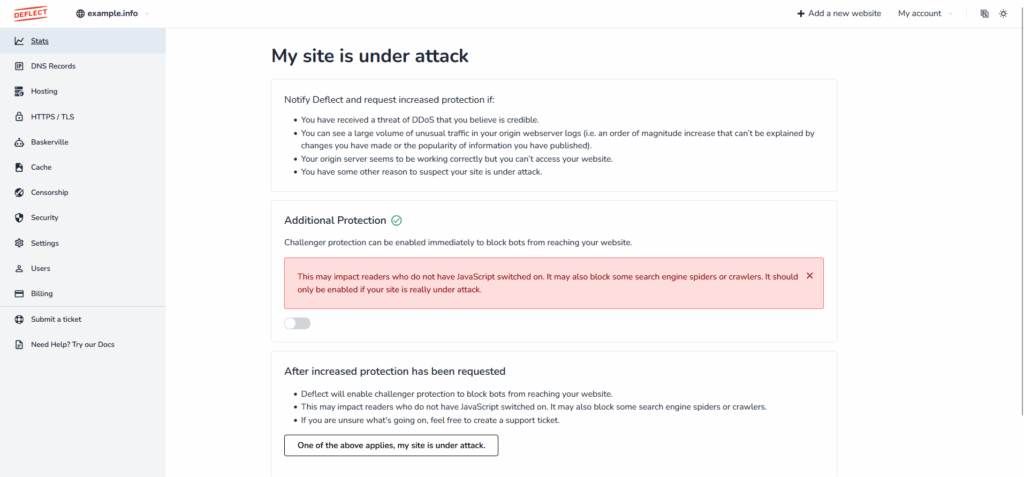If you have good reasons to think that one of your website is under attack, you can report this to us.
Next to the website’s name, in the top part of the screen, click on My site is under attack, and then click on One of the above applies, my site is under attack in the following screen. The Deflect team will immediately be notified that your website is under attack and increase the level of protection.
Meanwhile, you can increase your website’s bot protection by enabling an additional feature. This feature activates a JavaScript challenger page that obliges bots to compute a cryptographic hash (proof-of-work), effectively decreasing or even halting most bot activity.