Deflect encourages you to protect your account with two-factor authentication.
Two-factor authentication (2FA) is a security mechanism that requires user to provide two authentication factors to confirm their identity. This can be contrasted to single-factor authentication, or SFA, which only requires one factor from the user, such as a password.
While enabling 2FA is not obligatory, it does provide additional protection to your account. Logging in with 2FA requires a code along with your username and password, this confirms your identity to us.
Enable 2FA #
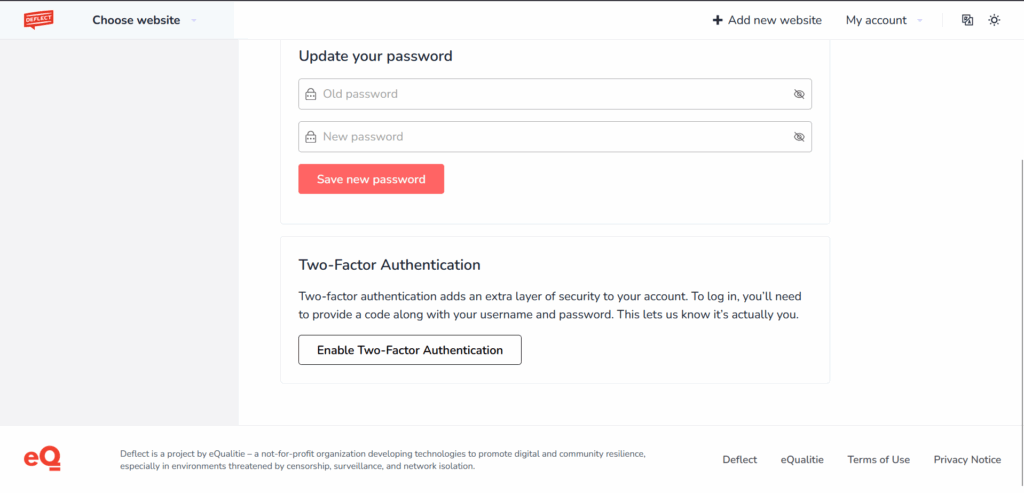
To enable 2FA, navigate to settings under my account, and locate the Two-Factor Authentication block.
By clicking enable, Deflect will display a scannable QR code which automatically configures 2FA mobile apps such as Google Authenticator.
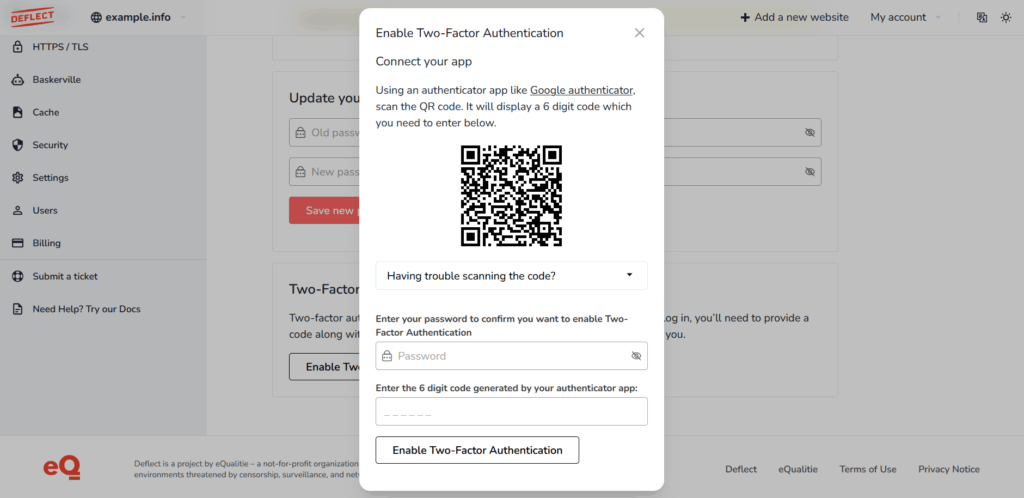
After scanning the QR code, a 6 digit code will be displayed on your 2FA application. You need to enter the code to complete 2FA setup.
A backup code will be shown, which serves as a replacement code in case you lose access to the code generator. Please write it down and store it in a safe place.
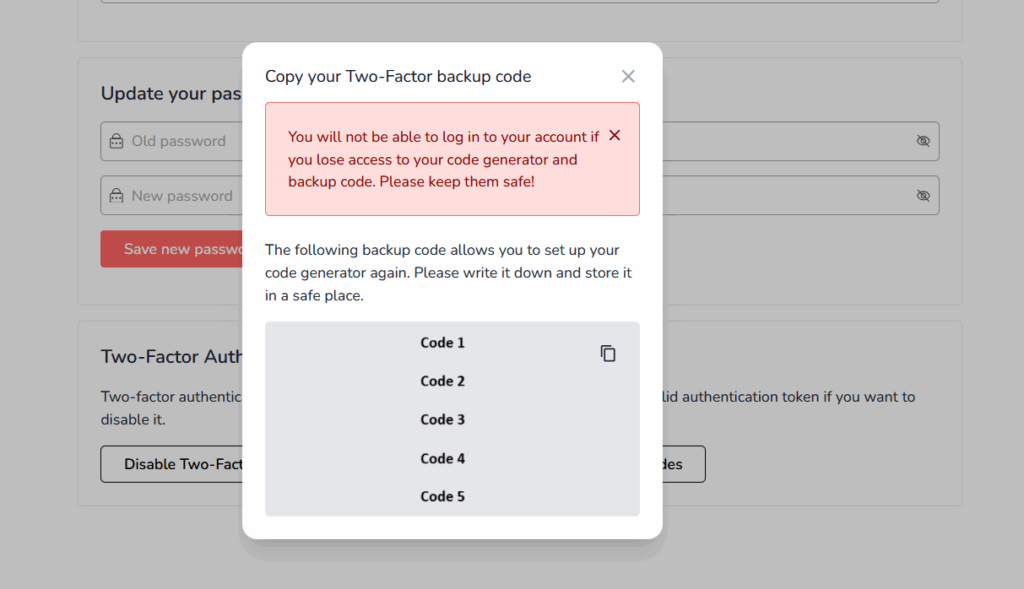
Login with 2FA #
Users with 2FA enabled will be automatically redirected and prompted for their 2FA code before they are log in to Deflect.
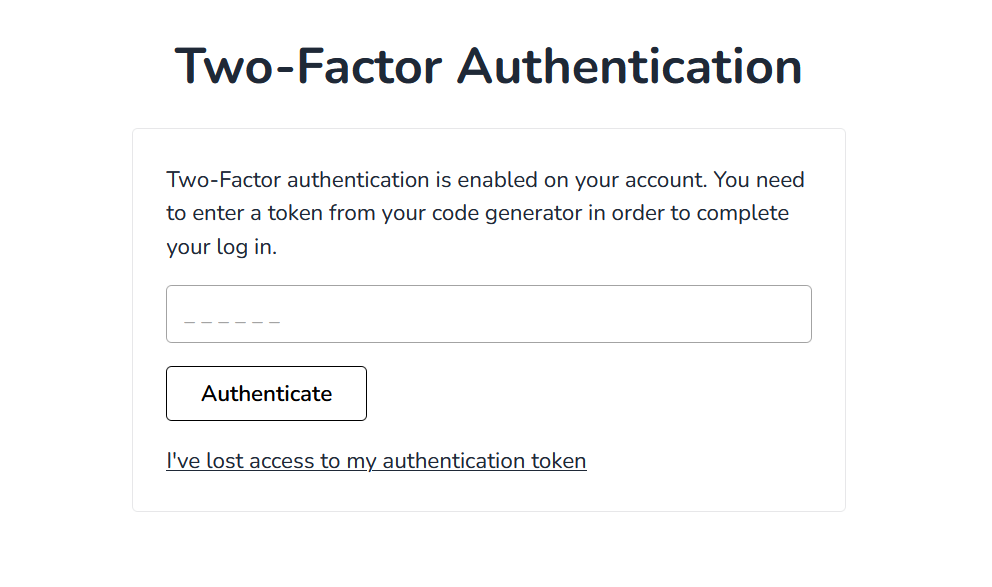
Disable 2FA #
Should you decide to deactivate 2FA at any time, you will need to enter your TOTP for security, which can be generate using the same authenticator app you used to activate 2FA.
Fill in the TOTP in the disable two-factor authentication form. Two-factor authentication will be disabled upon submit.
