The Deflect Dashboard allows you to register your website(s) for Deflect protection. It also functions as a control panel where you can manage DNS records, security settings, and traffic statistics once you are behind Deflect.
Simply provide us with the necessary technical information and you can get started at once.
To create an account:
- Sign up at https://dashboard.deflect.network/signup-np if your website qualify as non-profits. Otherwise you can sign up as Deflect business at https://dashboard.deflect.network/signup.
- Specify the domain name of the website you want to protect. For unicode domain, please convert it to ASCII / Punycode.
- Enter your email address
- Add your PGP key (optional) if you want us to send you encrypted emails. Please note that automated emails sent by the Deflect Dashboard will not be encrypted
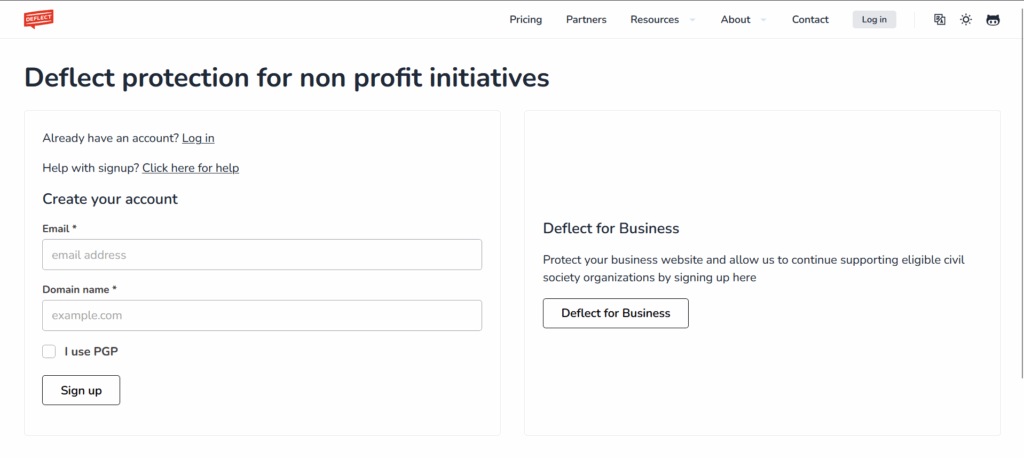
After registration, you will be guided to accept Deflect’s terms of service. Upon agreement, you will be redirected to the dashboard, where you can immediately begin setting up your website.
Set Password For Your Account #
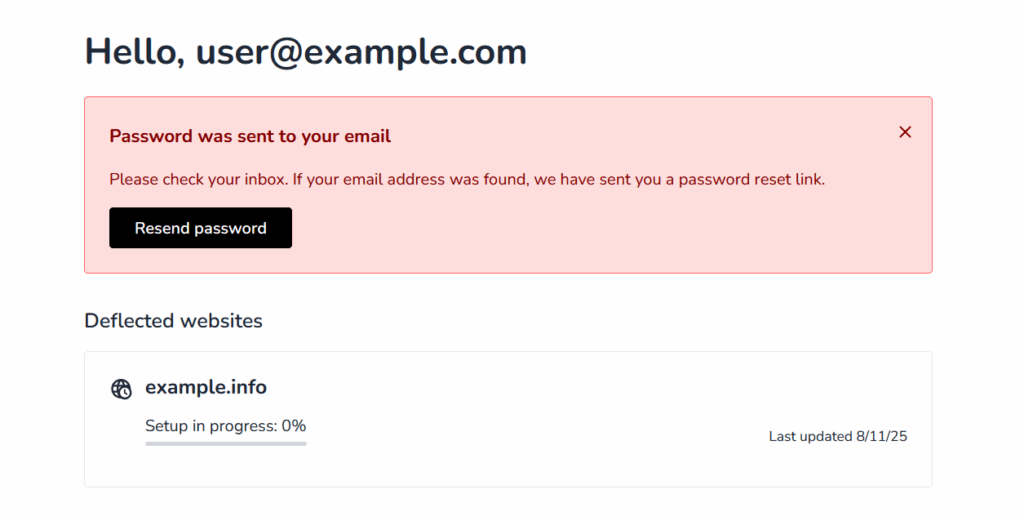
While setting up your website won’t be hindered, it is advisable to fully activate your account by setting a password. There will be an email sent to you with detailed instructions on how to do so. You can access an activation page where you can enter your new password by clicking on the link provided in the email.
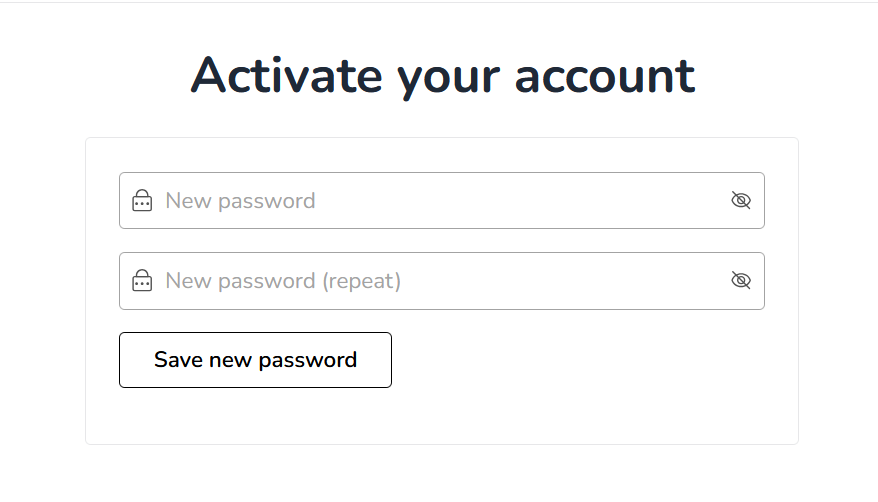
Select a strong password, input it twice for confirmation, then select the “Save New Password” button. Afterward, you will receive a confirmation email informing you that your password has been successfully saved.
